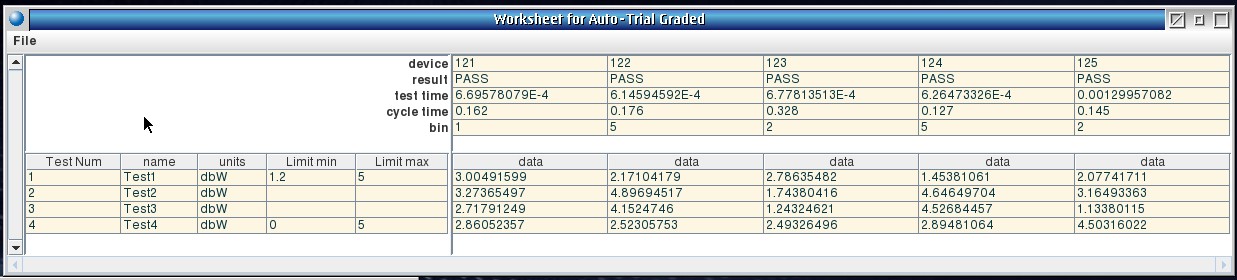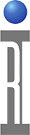The Cassini application saves live test results to the D:\RiApps\data directory as a temporary "AAAAAA.sqlite" file that is used to display the Worksheet and can be opened later. This document describes how the data is written to the file (each DUT) and how to open the file directly if a problem with the worksheet or any other interruption occurs, preventing normal data logging from occurring.
How Cassini Saves DUT Test Results
1. The DbManager Guru application is used to facilitate this process and must be running to both save results and display the worksheet.
2. The file named "AAAAAAAA.sqlite" is created after the testplan successfully compiles, populating the results (rows) with limits and preparing for the first DUT as columns. The file name is an 8 character RiNumber which is based on the current date and time and will sort alphabetically and is unique. (see
3. The operator enters the lot information in a Test Exec and then chooses Start and the lot information is entered into the local file. The data is entered into the file after the limits are applied to the results after testing each DUT.
4. The handler proceeds to insert the DUT or prober moves to the first DUT location and testing is started. If Cassini is in Manual Handler mode, the operator presses Test to start the lot.
5. Once the results are generated and compared to the limits, the handler is given BIN information and the results are stored in the datalog file, the Worksheet is refreshed with the data and it is displayed to the user.
6. Testing proceeds and the unit is incremented for each part, unless a ReTest occurs (either via a BIN code or by pressing the ReTest button on the Manual Handler UI.
7. When the lot is done, the operator chooses Stop and Yes to confirm end of lot. The .sqlite file is renamed <Lot>-<Title>-<Date>T<Time>.ritdb.
8.
To Open a Worksheet From Cassini
1. Log On to Guru with an Engineer or Programmer user to display the Cassini Program menu.
2. From the Cassini application, choose Program > View RITdb.
3. From the Open File window, choose the target .ritdb or .sqlite file. The alphabetically sorted files will display the most recent created file latest. Successfully completed lots will be named by their Lot name.
4. The Worksheet view appears and the data can be inspected or exported. (Some manu options may not be available, like "File > Show statistics")
Figure 1: Cassini Program > View RITdb
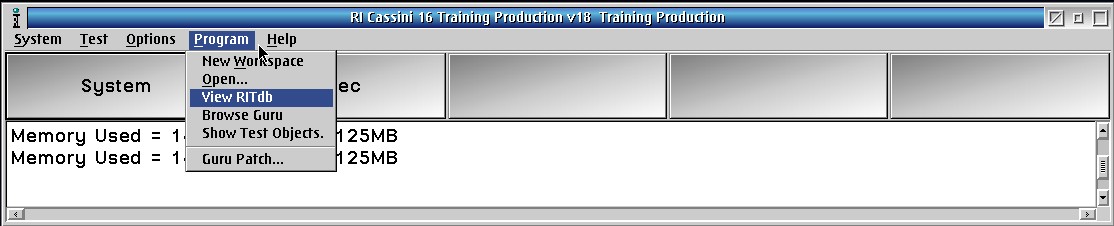
Figure 2: Open File
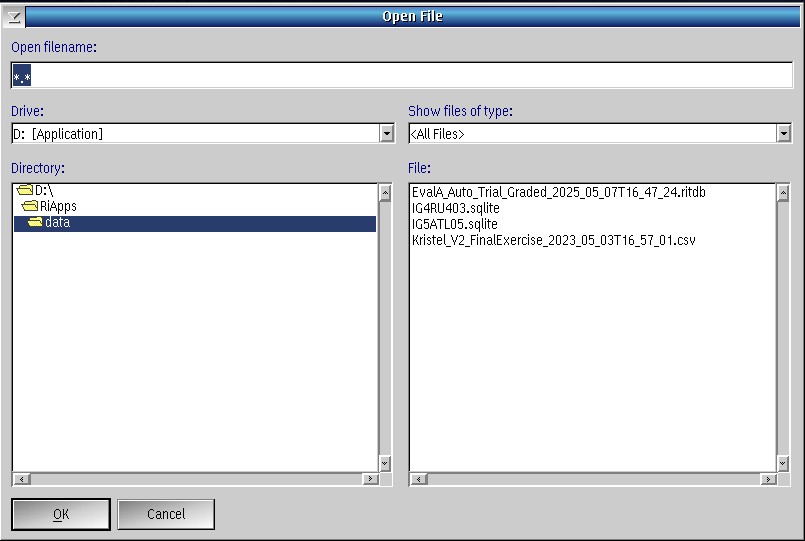
Figure 3: Worksheet from View RITdb