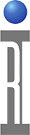Purpose:
The purpose of this document is to describe how to CONFIGURE the RI8503A0 handler pod. It also
describes how to BACK UP and RECOVER a handler pod configuration.
Steps:
- Connect the pod using the supplied RIFL2 cable to the "HANDLER" connector on the side of the test
head. - Do a system startup.
- From the Programmer Message Window select "Test" and then "Equip" to open the Equipment Pool
window. - From the Equipment Pool window select "Nodes" and then "Control Modules" to open the Module
Browser window. - In the Module Browser window, in the left section, find and highlight the Handler Interface Module
"XXXXXXXX Name" were name = the name of the handler ( ie.....Sowa ). - In the middle section highlight "handler".
- In the lower section enter the proper values for polarity or timing in the yellow boxes. (Figure 2)
Caution: Do not change any of the default BIN assignment values. Bin assignments should be done
in the "Test Exec" Window under "Options"/"Edit Handler Bins".
- After all changes have been made in the Module Browser window select "Modules" and then
"EE Save Modules". Configuration is now complete.
Notes:
- To BACKUP a handler pod RI8503A0 follow steps 1 through 5. Then in the Module Browser select "Node" and then "Save CFF". This creates a text file containing the handler pod configuration. This can provide an emergency starting point for the user if the pod configuaration becomes lost at a later time.
- To RECOVER a handler pod RI8503A0 follow steps 1 through 5. Then in the Module Browser select "Node" and then "Import CFF". Select the file that matches the pod type. This imports a text file containing the handler pod configuration. This can provide an emergency starting point for the user in the case of a lost configuration.
Figure 1
Figure 2
Figure 2 (detail)
Figure 3
(NOTE: Buttons will differ based on interface Type)
BUTTON DEFINITION:
- WAITFORSTART: This button provides the BIN number to be sent to the handler from the ROOS after a START TEST is received from the handler. Used as a debug tool.
- PULSEBIN: Defines which bin is to be pulsed to the handler. Used as a debug tool.
- SWITCH: Displays driver register data.
- EOTWIDTHSECONDS: Defines the width in seconds of the End Of Test Pulse provided to the handler.
- BIN POLARITY: Describes when the BIN signal is considered active. Choices are activeLow and activeHigh.
- EOTPOLARITY: Describes when the EOT signal is considered active. Choices are activeLow and activeHigh.
- STARTTYPE: Describes how the handler issues the Test Ready signal. The choices are level or pulse.
A level choice means that the handler will provide a signal level. A pulse choice will configure the tester to expect a pulse of Xms long as described in the handlers .ini file. - STARTPOLARITY: Describes when the START signal is considered active. Choices are activeLow and activeHigh.
- HANDLER: Gives the name of the handler type.
- MAXSITES: Multi-site handler support. 2 = dual site, 4 = quad, etc.
If you are doing dual-site PARALLEL testing on an Epson handler (as opposed to PING-PONG) then you must name the handler "Epson Parallel" (without the quotes) - MAXBINS: Defines the maximum number of bins supported by the handler.
- MINWAITSECONDS: Defines the minimum time the tester will wait for a start pulse.
- MAXWAITSECONDS: Defines the maximum time the tester will wait for a start pulse.
- EOTDELAYSECONDS: Determines the delay time between the bin signal and when the EOT signal is sent.
HANDLER INTERFACE CONNECTIONS