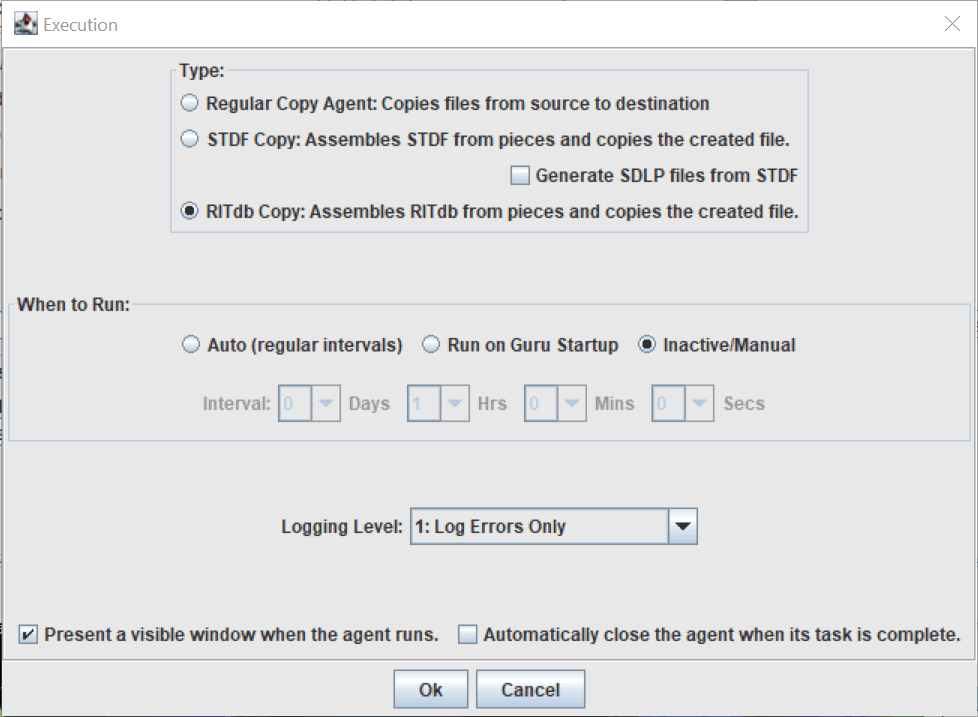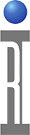Guru Agent can be used to automatically copy a RITdb datalog containing results from a Test Exec (RiTestSessionDef) running a lot of tested DUTs or a Verify testplan run from the Diag/Cal Exec. Guru Agent is configured to run a script after copying a file by passing the script the file name. The "Post execution script" can be anything supported by the OS where Guru Agent is run. This example assumes Guru Agent is running on either a Linux or Windows based Guru with a Python3 conversion script.
Requirements:
Cassini App with Patch 316 (Verifies), 328 (local /RiApps/data), TBD (guru)
Guru Agent v106+
Guru Agent Editor v62+
Python3 & Custom Scripts
To Configure a Guru Agent to Copy & Convert RITdb Files:
- Create a target directory and copy the RITdb Conversion Script(s) to that directory.
Linxu: \home\guru\datalogs\, Win: C:\Users\Public\Datalogs\
See RITdb Conversion to CSV or XLSX with Python 3 for installation instructions
RITdb Conversion to CSV or XLSX with Python 3 for installation instructions - Choose Apps > Guru Agent Editor.
- Choose Match on and enter the folllowing depending on the source of the datalogs:
- DUT Datalogs generated from a Test Exec (RtiTestSessionDef): ri.sys.ObjClass=RITdb.datalog,ri.sys.Type=end
- Verify Datalogs generated from a Diag/Cal List (RiCalList): ri.sys.ObjClass=RITdb.datalog,ri.sys.Type=verify
- Choose Settings > Execution menu.
- In the Type area, choose based on the datalog source:
- DUT Datalogs choose RITdb Copy. to assemble a single RITdb from the 'begin', 'window' and 'end' pieces
- Verify Datalogs choose Regular Copy. because the results are always contained in a single file, so assembly is not required.
- In the When to Run area, choose Auto (regular intervals) and choose 0 Days, 0 Hrs, 15 Mins, 0 Secs.
- Choose Present a visible window when agent runs and choose OK to close the Execution window.
- Under the Destinations pane, enter a valid Location path. (i.e. Linxu: \home\guru\datalogs\, Win: C:\Users\Public\Datalogs)
- Enter the following for Destination Filename (template): <ri.dlog.Device>-<ri.dlog.Lot>-<ri.dlog.Sublot>_Tester-<ri.sys.Owner>_#Date<ri.sys.CreationDate>_#Time<ri.sys.CreationDate>.rtidb
- Enter the following for Post execution script: python3 RITdb2csv.py -i <filename>
IMPORTANT: Change the script file name to match the actual one and consider any relevant OS specific changes, including that "python3" may not be needed or .pyw version may be expected to supress console on Windows. - Choose Guru > Save and enter a recognizable Agent Name.
- Choose Test > Run it and monitor the output. If there are issues, make any needed changes and repeat steps 8 & 9 until satisfied with the results.
- (Optional) Choose Settings > Execution menu and disable (remove check mark) the Present a visible window when agent runs and option choose OK to close the Execution window.
- Choose Guru > Save.
- Agent activity can be monitored by using Guru Browser to view ObjClass=RiErrorLog and Title = Agent Name. Choose View > Object to see the contents of the log in the lower pane or ErrorLogs can also be exported from guru and saved with relevant names to a local filesystem with another Guru Agnent.
Figure 1: Guru Agent Editor
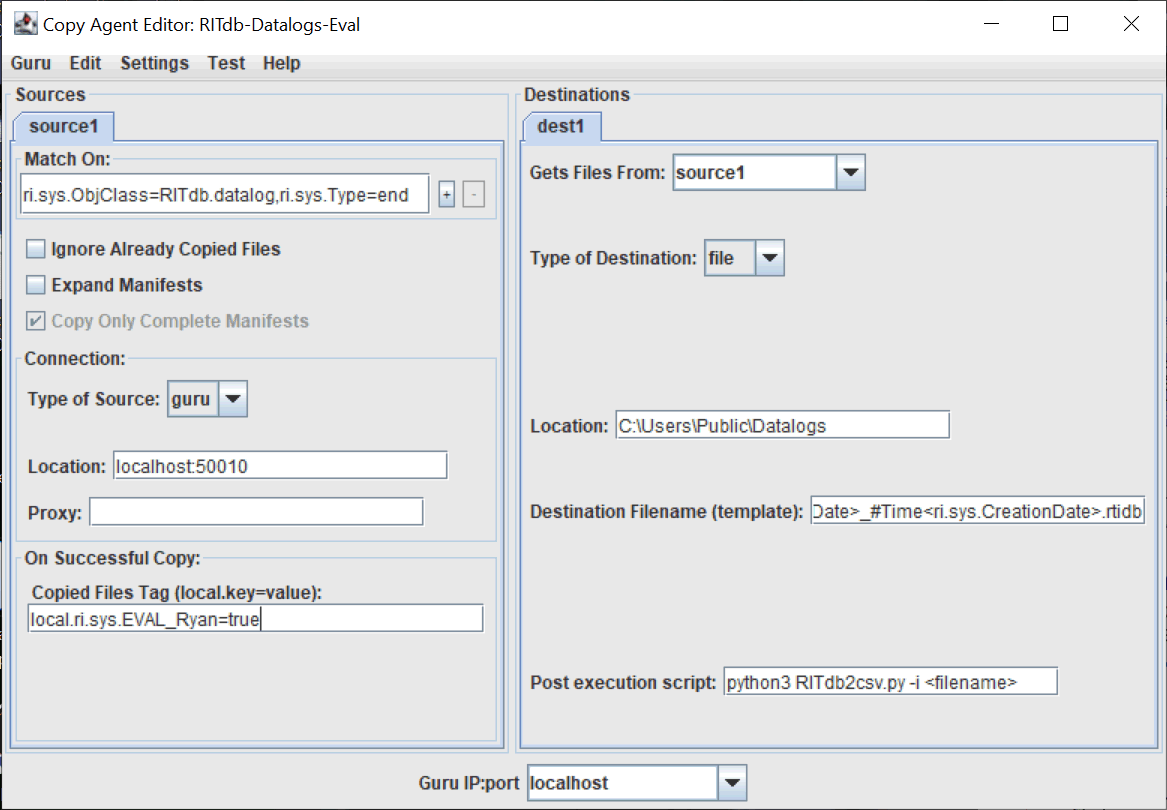
Figure 2: Execution