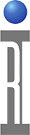Cassini TIMs can be diagnosed with the Saturn application. Follow the steps below to perform a full system Diagnostics. Diagnostics can be run at any time.
Requirements:
- Cassini Diag Kit with Diag/Cal Interface Plate, Adapters and Cables (configuration specific)
To Diagnose Cassini with Saturn:
- Launch rTalk and wait for "Tester Loaded." shown in the message window. Start a 20 minute timer to allow instruments to warm up.
- Unlatch the Fixture if it is attached and Latch the Diag/Cal Interface plate from the Cassini Diag Kit.
- From rTalk window, choose cassini > browse tester and choose check button and then confirm the Fixture is similar to "<Company Name> Bottomplate ##" is active. Replace "<Company Name>" with the name of the company.
- From Saturn app, choose cassini > cal exec and choose Launch App from the right mouse button menu.
- Choose File > Diag List and select the appropriate Diag list (likely "<Company Name> Rev A").
- Select ALL service plans (CTL+A or CTL+left mouse button click) and choose choose Run Selected from the right mouse button menu.
- If any FAIL results are found, follow the steps below to Send Diagnose Results to [email protected]. If all results PASS, proceed with using the system.
- Close the cal exec window.
To View the Worksheet from Cal Exec and Save Csv:
- Open the Cal Exec results worksheet, click on Actions > Results, to open the worksheet window.
- (Optional) Choose Data > Save Csv to convert the data in the worksheet to a .csv file in the ~\RiApps\data directory. RITdb.datalog is always saved to Guru.
To Send Diagnose Results to Roos Instruments' Support:
- After collecting Diag results from the Cal exec, choose apps > from Guru.
- Choose RITdb.datalog from the Key1: ri.sys.ObjClass dropdown menu.
- Under Key 2, choose ri.sys.Type and select Validate.
- Select all the recent results in the object table and choose Export > As Guru File from the right mouse button menu.
- Choose OK to close the Comments window, choose a location and enter a file name and choose Save.
- Attach the file to an email to [email protected] and include the Tester's serial number, reason that Diags were run, and a brief description of how to recreate the issue.